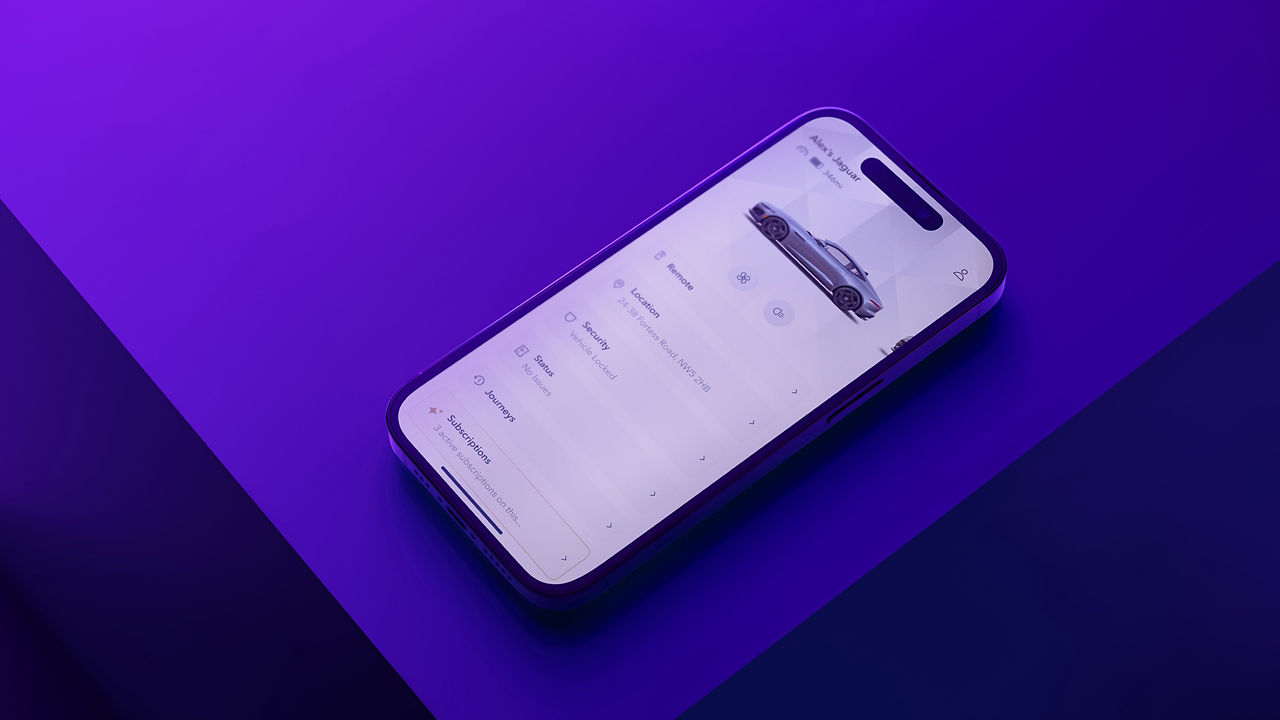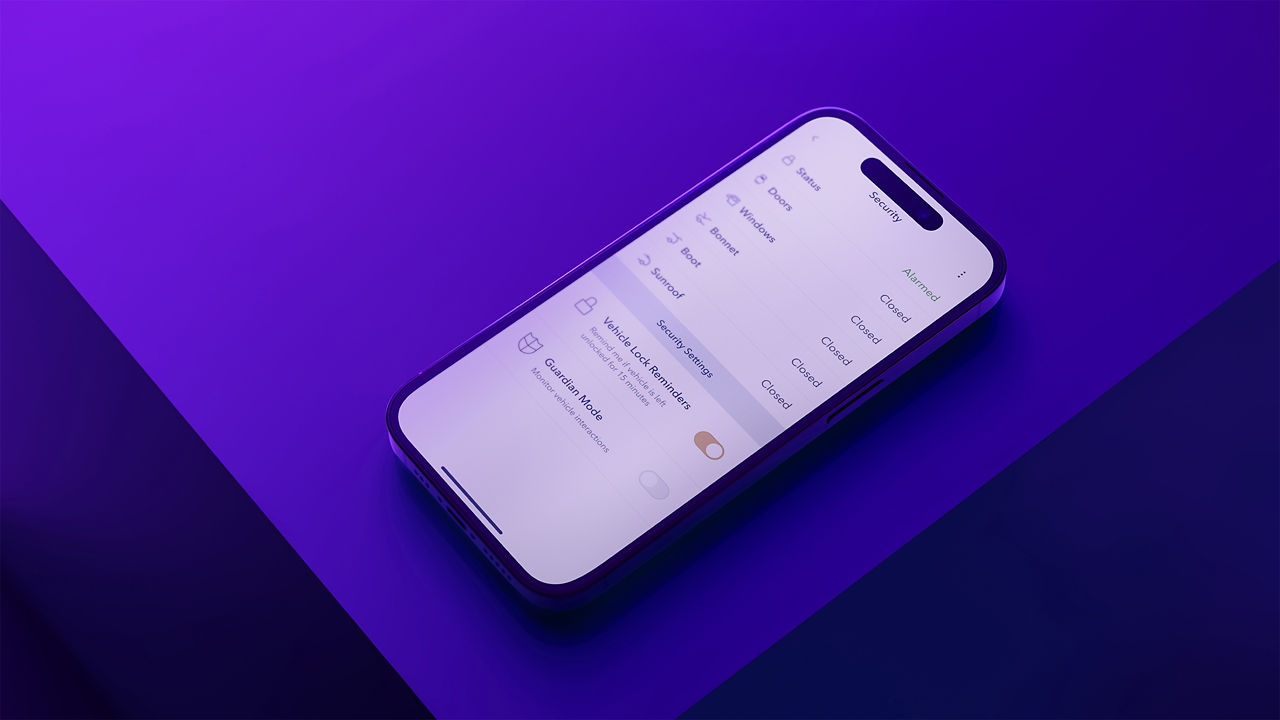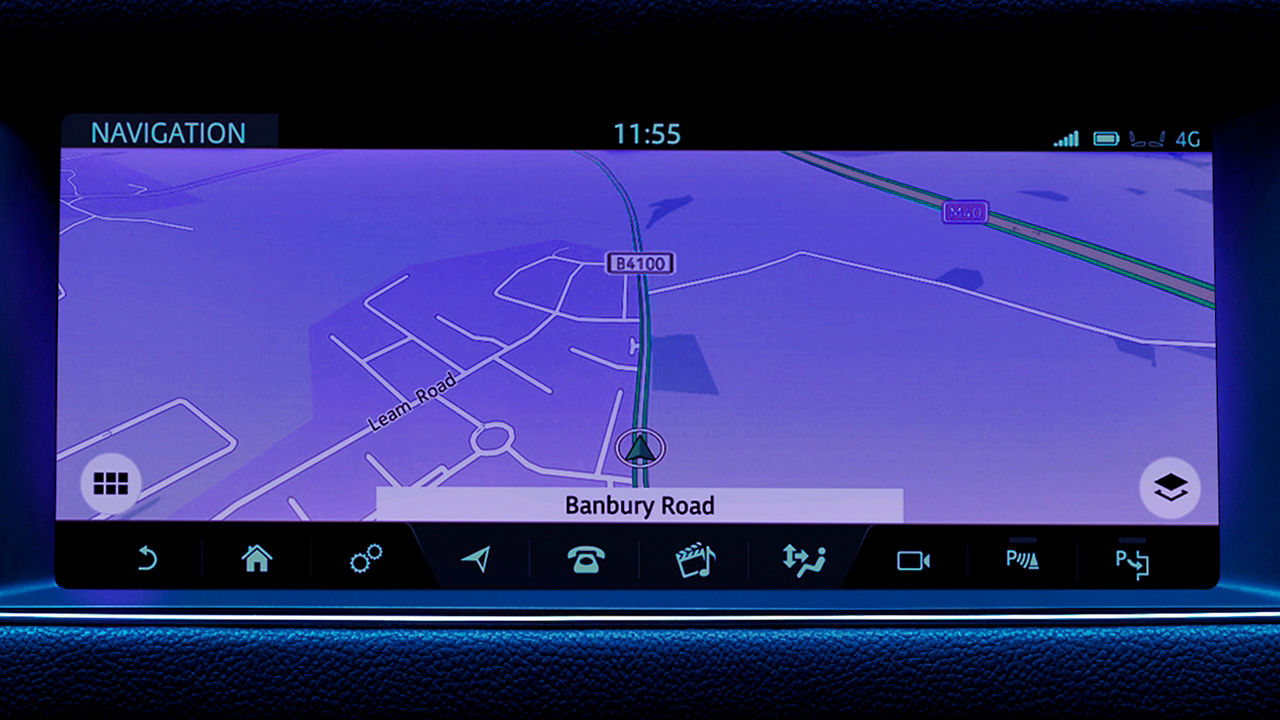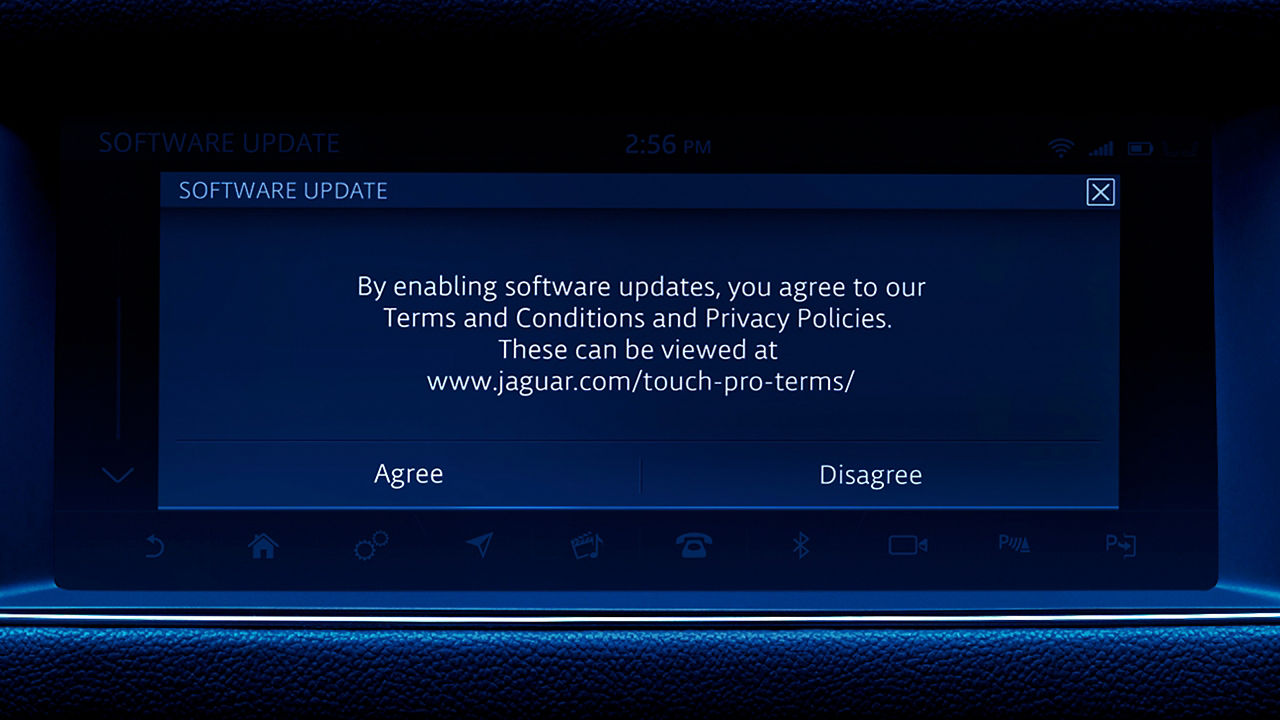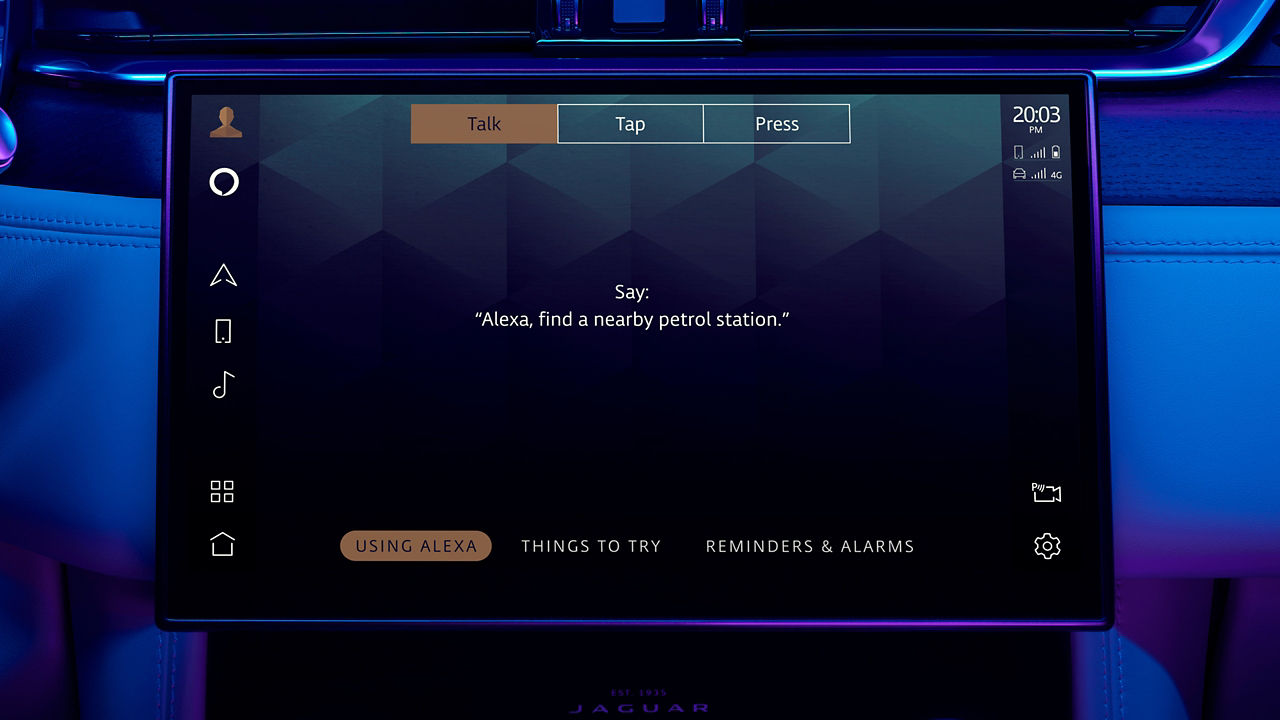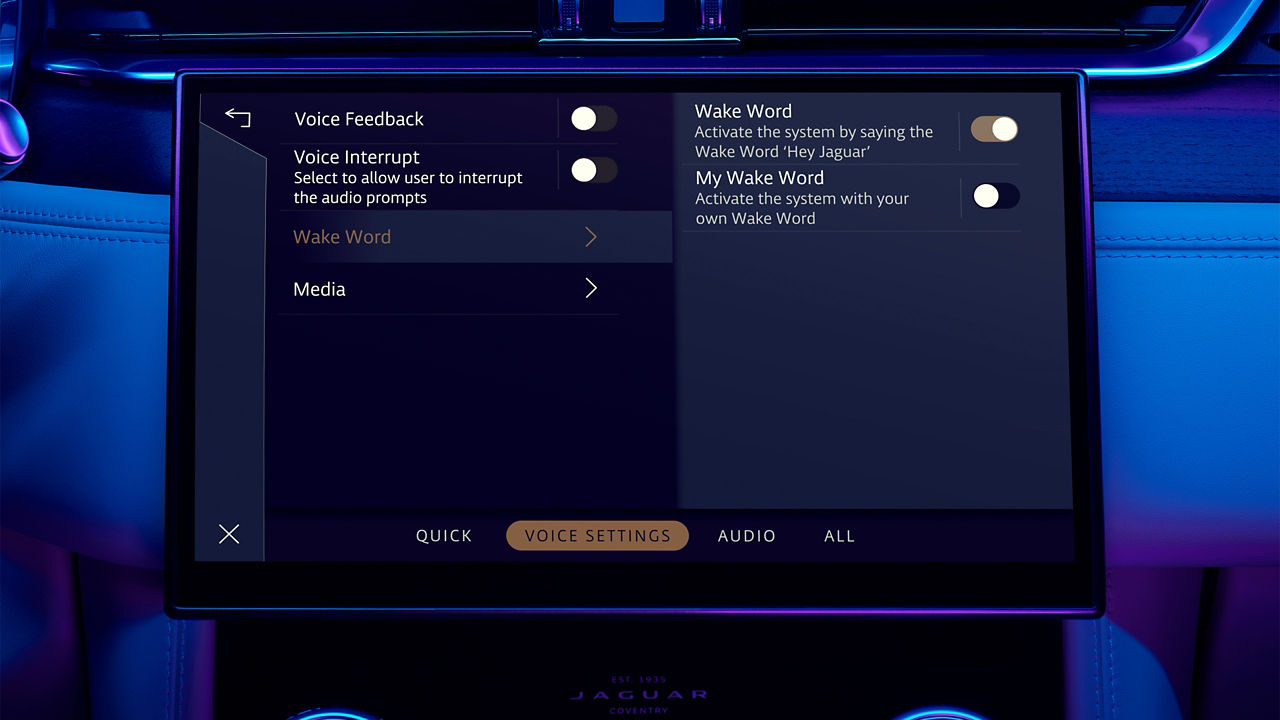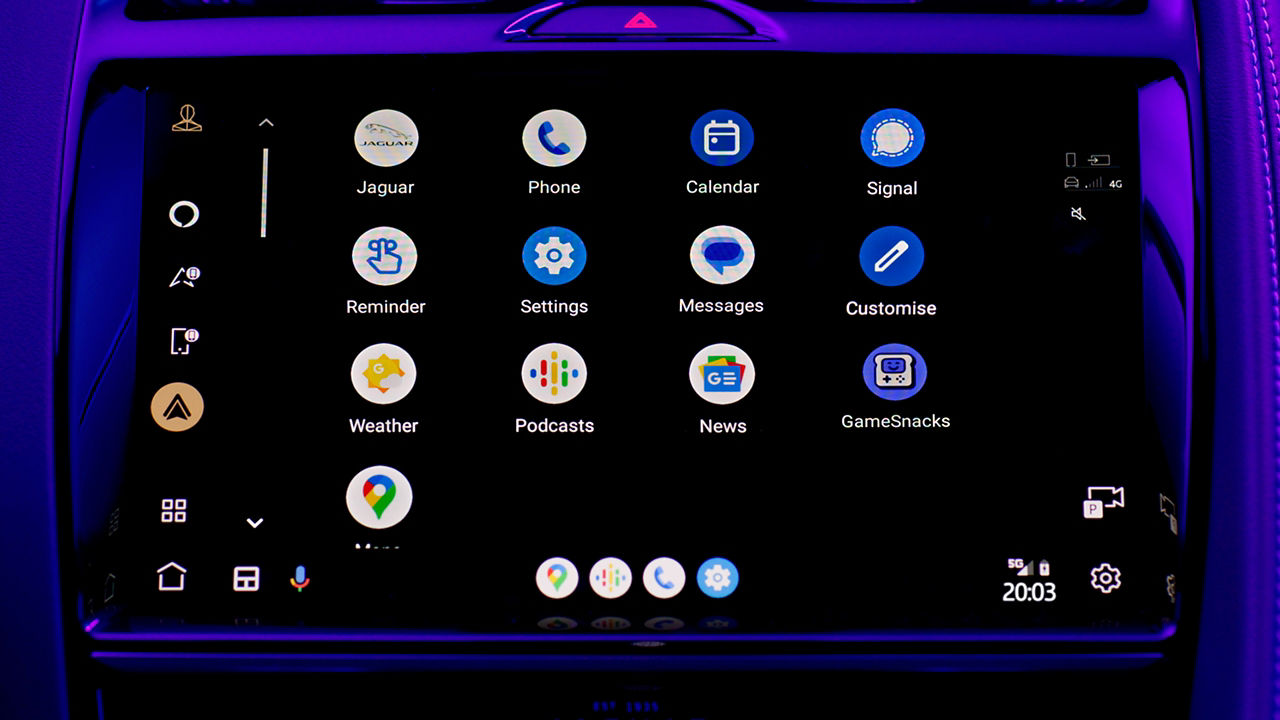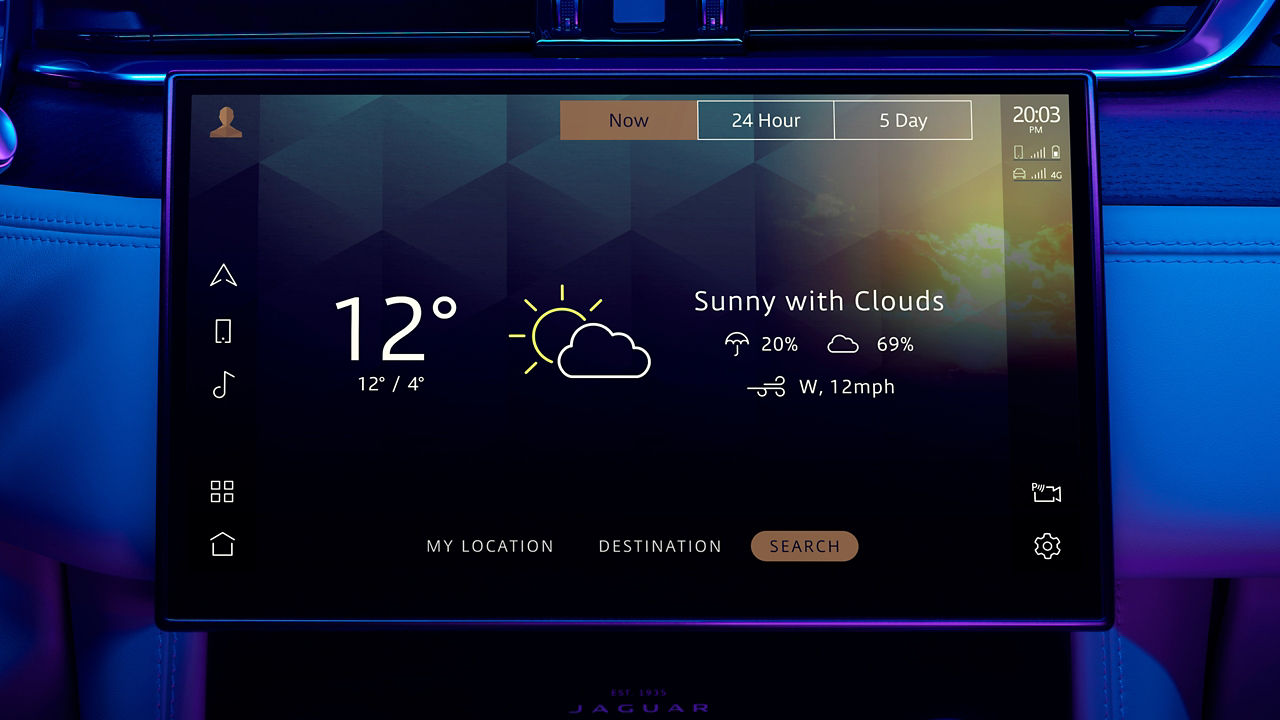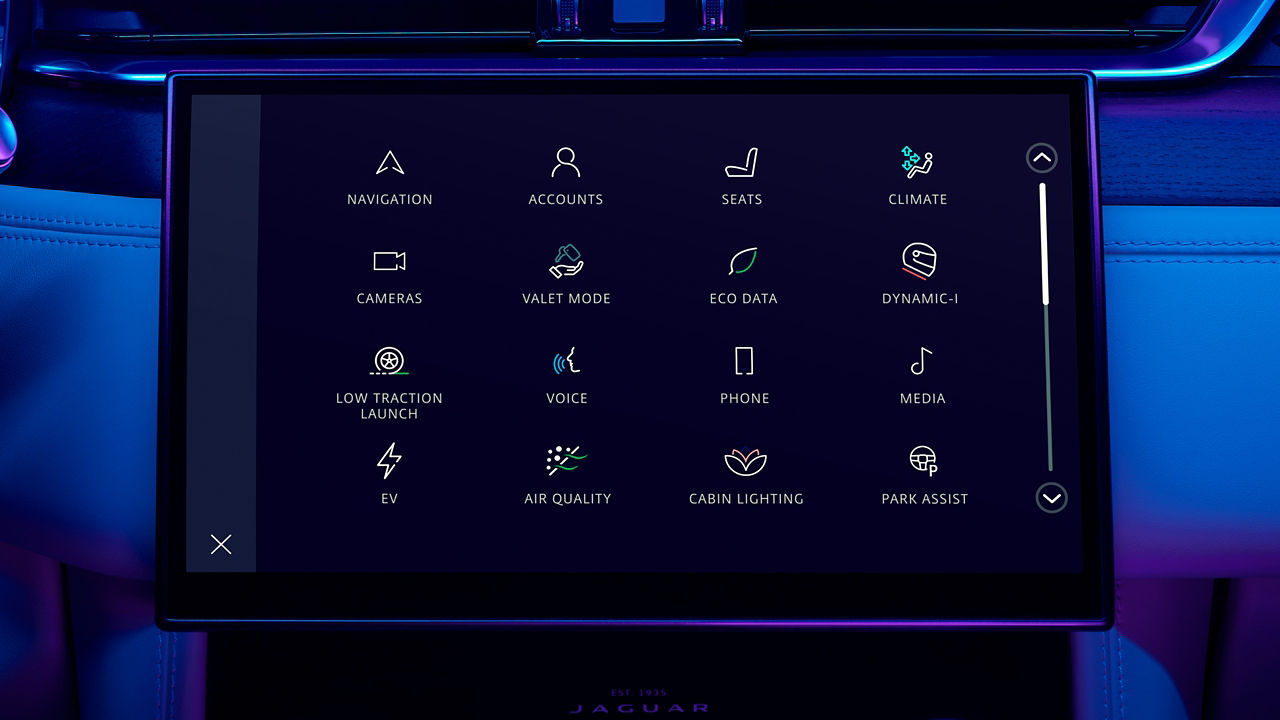Designed to make every journey more enjoyable, InControl7 is the technological heart of your Jaguar vehicle's cabin. Surround yourself with precise environment control, smart navigation, entertainment and security features.
- E-PACE (2021 - Present)
- E-PACE (Pre 2020)
- F-PACE (2021 - Present)
- F-PACE (Pre 2020)
- F-TYPE
- I-PACE (2021 - Present)
- I-PACE (Pre 2020)
- XE (Pre 2020)
- XF (2021 - Present)
- XF (Pre 2020)
YOUR INFOTAINMENT SYSTEM IS: TOUCH PRO
Please note, access to some of the connected services below will depend on your vehicle’s InControl subscriptions.
YOUR INFOTAINMENT SYSTEM IS: PIVI OR PIVI PRO
Please note, access to some of the connected services below will depend on your vehicle’s InControl subscriptions.
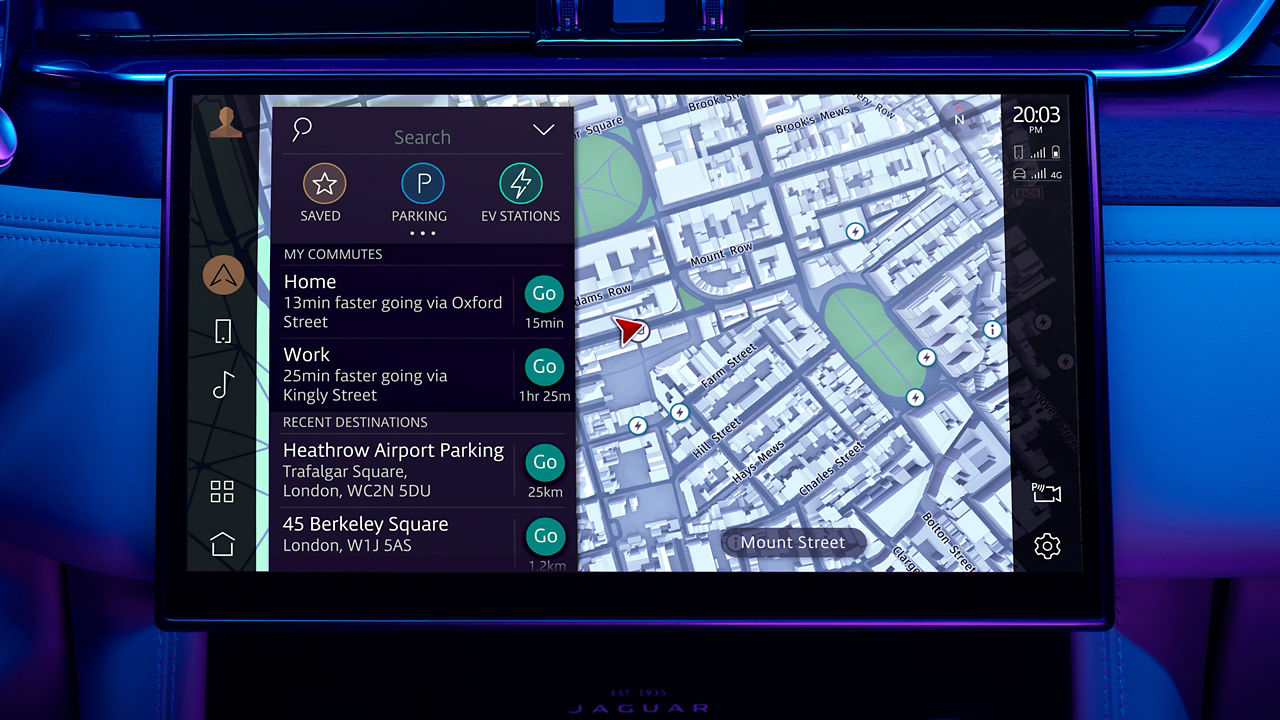
CONNECTED NAVIGATION PRO
Your Jaguar vehicle's state-of-the-art navigation2 keeps you on track with intuitive mapping capabilities, door-to-door routing, fuel pricing, parking availability, instant traffic alerts, ETA and 2D or 3D crystal clear map graphics. Only available on Pivi Pro.
European model shown
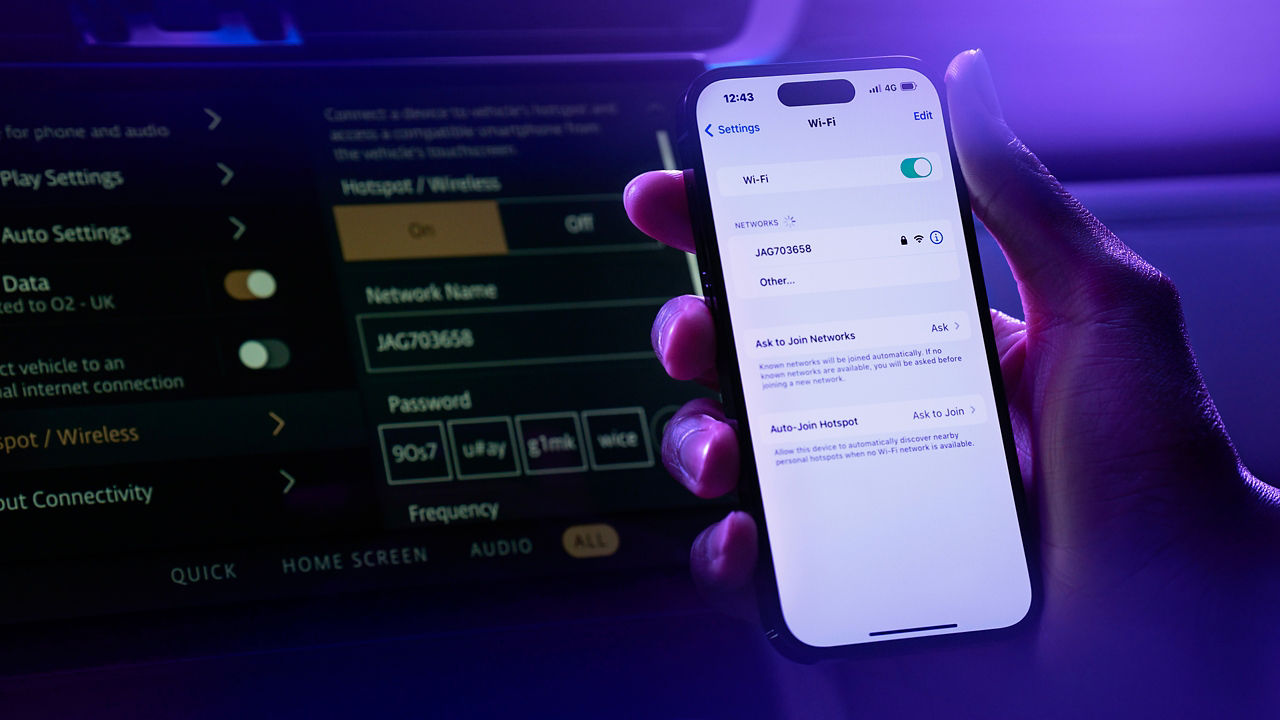
WIFI-ENABLED WITH DATA PLAN
Connect up to eight devices to the in-vehicle Wi-Fi hotspot3 and use the data connection to get online and stream, chat or work.
European model shown